Table of Contents
ToggleHow to Improve GPU Performance:
Overclocking your GPU can boost its clock speed by up to 170 MHz and turn your stuttering gameplay into smooth 60 FPS performance.
Your gaming experience changes dramatically when you run Nier: Automata at 4K resolution with maximum details. Memory overclocking alone gives you 10-15% better performance in memory-intensive games.
Getting maximum GPU performance needs more than just higher clock speeds. Your graphics card works best when temperatures stay under 85°C. The right optimization software makes a big difference too.
We tested and perfected these techniques through countless hours of work. Let’s tuck into GPU optimization and help you realize your hardware’s full potential. We’ll show you exactly how to boost your GPU performance safely.
Understanding Your GPU's Potential
You need to understand what you’re working with before jumping into optimization techniques. The quickest way to improve GPU performance starts with knowing your hardware’s capabilities and current performance levels.
How to identify your GPU specifications
Finding your graphics card details is easy. Windows users can try these methods:
- Press Windows key + X and select “Device Manager” > Expand “Display adapters” to see your GPU model
- Right-click on your desktop > select “Display settings” > “Advanced display settings” > “Display adapter properties”
- GPU-Z software gives you detailed specifications
Look up your GPU’s factory specifications online once you’ve identified it. Check the base clock speeds, boost clock, memory capacity, and power requirements. These details help you understand what improvements are possible.
Your GPU’s generation makes a big difference. A newer RTX 4070 works differently from an older GTX 1060. The age of your GPU also tells you if you need new thermal paste – something you should consider after 3-4 years of heavy use.
Benchmarking your current performance
You’ll need to establish a starting point through benchmarking after identifying your specifications. Running multiple tests gives you a complete picture:
Synthetic benchmarks give you consistent, comparable scores. 3DMark and Unigine Heaven use standardized tests that produce numerical scores, making it easy to compare results before and after changes.
Game benchmarks show you real-life performance. Built-in benchmark tools come with most modern games. You should track frame rates at different settings in games you play often. The minimum FPS, average FPS, and 1% low values tell you about stability and smoothness.
Tools like MSI Afterburner or HWiNFO help you watch temperatures during benchmarking. Your GPU should stay between 65-80°C under load. Performance suffers from thermal throttling if temperatures regularly hit 85°C or higher.
Setting realistic performance goals
Now it’s time to set achievable targets with your specs and benchmark results. Look at what others have achieved with similar setups to yours.
Older GPUs (GTX 900/1000 series or AMD RX 400/500 series) can usually improve by 5-15% through optimization. Newer cards often give you more room to improve, especially through memory overclocking and power limit adjustments.
Your system’s balance plays a crucial role. Even the best GPU optimization won’t help if your CPU is outdated and creating bottlenecks. A weak power supply unit also limits your overclocking options.
Specific goals work better than vague ones. Target something like “increase average FPS in Cyberpunk 2077 from 45 to 55 at 1440p high settings” instead of “make games run better.” This helps you track progress and find the best optimization techniques for your needs.
Keep track of your baseline performance, changes, and improvements throughout the process. This organized approach helps you troubleshoot problems and understand what works best for your system setup.
Essential Software Tools for GPU Optimization
Software tools play a significant role to maximize your GPU’s potential. The right applications monitor performance and help fine-tune settings to get optimal results. Let’s take a closer look at the essential software you need in your optimization toolkit.
Must-have monitoring applications
Monitoring applications let you see your GPU’s live performance. MSI Afterburner stands out as the gold standard—this free utility shows core clock speeds, memory frequencies, temperatures, and fan speeds in an easy-to-read overlay during gameplay. HWiNFO provides detailed sensor readings of almost every component in your system.
RTSS (RivaTuner Statistics Server) comes bundled with MSI Afterburner and offers frame rate monitoring and frame limiting capabilities. You can improve stability and reduce screen tearing by setting a frame rate limit slightly below your monitor’s refresh rate.
GPU-Z should be in your toolkit because it logs sensor data over time. This feature helps troubleshoot thermal throttling issues and proves overclock stability right during long gaming sessions.
3DMark and Unigine Heaven push your GPU to its limits and verify stability under maximum load. You should run these benchmarks at least 20 minutes after making any performance adjustments.
Driver update best practices

Proper driver management builds the foundation of GPU optimization. In stark comparison to this popular belief, installing every new driver right away isn’t always good. These best practices will help:
- Check release notes before updating—newer drivers might optimize recent game releases but could create issues with titles you play
- Use DDU (Display Driver Uninstaller) in Windows Safe Mode to remove old drivers completely before installing new ones
- Use “Clean Installation” option when updating through GeForce Experience or AMD Radeon Software
- WHQL-certified drivers provide maximum stability compared to beta releases unless you need specific new features
NVIDIA and AMD offer specialized driver branches—Studio/Creator drivers focus on stability for creative applications, while Game Ready/Adrenalin drivers enhance gaming performance. Choose what matches your primary usage.
Game-specific optimization software
Game launchers from major publishers often include optimization features. NVIDIA GeForce Experience and AMD Radeon Software suggest optimal settings based on your hardware setup. These suggestions offer solid starting points but often favor visual quality over maximum performance.
Competitive gaming benefits from specialized tools like NVIDIA’s DLSS (Deep Learning Super Sampling) that improves frame rates with minimal visual quality loss on RTX cards. AMD’s FSR (FidelityFX Super Resolution) works with many GPUs to boost performance through intelligent upscaling.
NVIDIA Inspector (for GeForce cards) reveals hidden driver settings that standard control panels can’t access and offers deeper customization for specific games. Radeon software has Radeon Anti-Lag and Radeon Boost technologies that cut input latency and adjust resolution during fast motion to keep gameplay smooth.
The right mix of monitoring, driver management, and game optimization software builds a solid foundation to improve your GPU performance. These tools prepare you to take a closer look at Windows-specific settings adjustments.
How to Optimize GPU Settings in Windows
Windows has built-in settings that can substantially boost your GPU performance without extra software. These optimizations take minutes to set up and give you better frame rates and system response.
Enabling Game Mode for better performance

Game Mode makes your Windows system run games better by stopping background processes from using CPU and GPU resources while you play. The feature got mixed reviews when it launched, but recent Windows updates have made it work well for most gaming setups.
To enable Game Mode:
- Press Windows key + I to open Settings
- Select Gaming > Game Mode
- Toggle the switch to On
Game Mode stops Windows Update activities during gameplay and gives your game priority access to the processor. Your older or budget system can see 2-5% better performance, especially in games that use lots of CPU power.
Configuring hardware-accelerated GPU scheduling
This newer Windows feature lets your GPU handle graphics memory management instead of the CPU. The result is less latency and better performance. You’ll need Windows 10 version 2004 or newer and compatible hardware.
To enable hardware-accelerated GPU scheduling:
- Go to Settings > System > Display
- Scroll down and click Graphics settings
- Toggle Hardware-accelerated GPU scheduling to On
- Restart your computer to apply changes
Most users see smoother gameplay with fewer frame drops after enabling this setting, especially when the CPU would normally slow things down.
Power plan adjustments for maximum performance
Your Windows power plan can substantially affect GPU performance. The balanced plan saves energy but limits performance, while the high-performance plan gives you maximum output but uses more power.
To optimize your power plan:
Right-click the battery/power icon in your taskbar or press Windows key + X and select Power Options
Select High performance plan (click Show additional plans if you don’t see it)
Click Change plan settings > Change advanced power settings
Expand PCI Express > Link State Power Management and set to Off
Expand Processor power management > set Minimum processor state to 100%
Desktop systems can see up to 10% better GPU performance in demanding games because these changes ensure full power all the time.
Virtual memory optimization tricks
Virtual memory (pagefile) settings can affect your GPU performance, especially when you’re short on VRAM. Your GPU uses system RAM and the pagefile when it runs out of dedicated memory.
To set up optimal virtual memory:
- Press Windows key + R, type sysdm.cpl and hit Enter
- In System Properties, select Advanced tab > click Settings under Performance
- Go to Advanced tab > click Change under Virtual memory
- Uncheck Automatically manage paging file size
- Select your fastest SSD drive
- Choose Custom size and set both Initial and Maximum size to 1.5x your RAM (e.g., 24GB for 16GB RAM)
- Click Set > OK > restart your PC
A well-configured pagefile on an SSD helps reduce stuttering in memory-heavy games, especially if you have 8GB RAM or less and a GPU with limited VRAM.
These Windows optimizations combined with proper driver management create a solid foundation to build on. The next section will explore how to improve performance further through overclocking.
How to Overclock Your GPU Safely
Overclocking stands as the last frontier of GPU optimization that offers big performance gains if you do it right. You can breathe new life into older hardware or get the most value from your investment by pushing your graphics card beyond its factory settings.
Understanding the risks and benefits
Running your GPU at higher frequencies than manufacturer specifications is what overclocking is all about. The benefit is clear – you get better performance. A good overclock usually gives you 5-15% higher frame rates. This becomes really helpful in CPU-limited scenarios where every frame makes a difference.
All the same, these improvements come with their own risks. Too much overclocking can shorten your hardware’s life, make your system unstable, and sometimes even cause permanent damage to components. Your modern GPU has safeguards to prevent total failure, but unstable overclocks might still lead to crashes, artifacts, or heat problems.
Step-by-step MSI Afterburner guide
All the same, these improvements come with their own risks. Too much overclocking can shorten your hardware’s life, make your system unstable, and sometimes even cause permanent damage to components. Your modern GPU has safeguards to prevent total failure, but unstable overclocks might still lead to crashes, artifacts, or heat problems.
Download and install MSI Afterburner from the official website
Create a baseline by running benchmarks at stock settings
Increase core clock gradually in 10MHz increments
Test stability after each increment with a short benchmark
Once unstable, dial back 20MHz from your highest stable value
Save your profile within Afterburner for easy application
Taking your time is vital – quick jumps through larger increments might make you miss your GPU’s sweet spot for performance.
Memory vs. core clock adjustments
Your rendering speed improves directly from core clock increases, while memory clock changes affect texture loading and high-resolution performance. Most gamers should focus on core clock adjustments first, then work on memory frequency fine-tuning.
Memory clock adjustments usually stay stable at bigger jumps (50-100MHz), but keep an eye out for performance drops. Your memory has error correction that quietly reduces performance when pushed too hard, even without visible artifacts.
Power and temperature limits deserve your attention too. A higher power limit gives you room to maintain boost clocks, and custom fan curves help keep optimal temperatures under 80°C during long gaming sessions.
Stress testing your overclocked settings
After your initial tweaks, detailed stability testing becomes key. Run these tests one after another:
- 3DMark Time Spy (15 minutes)
- Unigine Heaven (30 minutes loop)
- Real gameplay in demanding titles (1+ hour)
Look out for crashes and visual problems like screen flickering, texture corruption, or colored dots – these show your settings aren’t stable.
If problems pop up, you should either lower your clock speeds or improve your cooling. Make sure to write down your stable settings and performance gains for later use.
Advanced Cooling Solutions to Maximize GPU Performance

GPU performance optimization depends heavily on proper cooling. Even the best overclocks won’t work without good thermal management. Let me share the cooling solutions that worked best for me in my years of competitive gaming.
Case airflow optimization
Your GPU temperatures will drop by a lot with optimal airflow. Here’s what works best:
- Set up a clear airflow path using front/bottom intake fans and top/rear exhaust fans
- Keep positive pressure (more intake than exhaust) so dust doesn’t build up
- Take out unused drive cages and keep cables tidy to help air flow better
- Leave at least 2-3 inches of space between your GPU and other parts
Most gamers don’t realize how much fan placement matters. A fan right below your graphics card can cool it down by 3-7°C if your case has room. On top of that, switching from stock case fans to high-static pressure ones can make cooling 15-20% better.
Custom fan curves for better cooling
GPU manufacturers set their default fan curves to stay quiet rather than cool. I use MSI Afterburner or the card’s own software to create custom curves that give the best of both worlds:
Keep fans running at 30-40% speed when the card is idle or under light loads (30-45°C). This keeps things almost silent. Once temps hit 65°C, slowly turn up fan speeds until they reach 80-90% at 75°C. This method usually keeps temperatures 8-12°C cooler than factory settings during heavy gaming sessions.
Older cards running hot might just need new thermal paste. This quick fix can drop temperatures by 5-10°C on cards over two years old.
When to consider liquid cooling
Liquid cooling costs more than air cooling but keeps things much cooler. You might want to try it if:
- Temperatures are holding back your overclocks despite good airflow
- Your case is too small for good airflow
- You’re pushing high-end GPUs (RTX 3080/3090 or RX 6800XT/6900XT) to their limits
Closed-loop GPU coolers are simple to install and can drop temperatures by 15-20°C. Custom loops take more work but can cool your card by 25-30°C better than air cooling, which lets you push those overclocks higher and keep them stable.
Conclusion
A systematic approach that combines hardware knowledge, software optimization, and proper thermal management helps maximize GPU performance. My competitive gaming experience shows that multiple small adjustments produce better results than a single dramatic change.
Solid performance improvements need baseline measurements and proper monitoring tools. Quick performance gains come from Windows optimizations like Game Mode and power settings. Careful overclocking can push your GPU’s capabilities beyond factory limits. Your cooling solutions must keep these performance gains stable during long gaming sessions.
Note that GPU optimization continues as an ongoing process. Your graphics card’s requirements evolve with time, and new driver updates or game releases might need different settings. Peak performance and smooth gameplay in your favorite titles depend on consistent monitoring and maintenance.