Table of Contents
ToggleHow to Fix Laptop Overheating - Easy Tips & Tricks
Laptop overheating is a common problem that can harm your device and slow it down. It’s important to know why laptops overheat and how to stop it. This article offers solutions and tips to keep your laptop cool and running well.
We will help you spot overheating signs and prevent it. It covers simple care tips and more complex hardware fixes. We’ll show you how to avoid overheating and keep your laptop in great shape.
Key Takeaways
- Learn the common causes of laptop overheating and how to prevent it
- Discover laptop cooling tips to keep your device running smoothly
- Understand the risks of laptop overheating and its impact on performance
- Find out how to identify the signs of laptop overheating
- Get tips on basic maintenance and advanced hardware solutions to prevent laptop overheating
- Learn how to use laptop overheating solutions to extend the life of your device
Understanding Laptop Overheating: Signs and Risks
Laptop overheating is a common problem that can harm your device. To troubleshoot laptop overheating, knowing the signs and risks is key. Dust and debris in vents and fans are major laptop overheating causes.
Signs of an overheating laptop include slow performance, shutdowns, and damage to parts. To avoid these issues, regular cleaning and maintenance are vital. This helps prevent overheating.

- Keep an eye on your laptop’s temperature
- Use a cooling pad or external fan to lower heat
- Update your system drivers and software for better performance
By knowing the signs and risks of laptop overheating and taking steps to prevent it, you can keep your device running well.
Quick Emergency Solutions for an Overheating Laptop
When a laptop overheats, it’s crucial to act fast to avoid damage. Using a laptop cooling pad is a good start. It helps lower the temperature. Also, keeping the fans clean is key to letting heat out.
Keeping an eye on the laptop’s temperature is vital. This helps prevent overheating. You can do this by lowering the workload, cleaning vents, and making sure air can flow well around the laptop.
Here are some quick fixes:
- Turning off the laptop to prevent further damage
- Removing any blocks or obstructions to improve airflow
- Using a laptop cooling pad to reduce the temperature
Regular care, like cleaning vents and updating drivers, also helps. These steps keep your laptop running well and cool.

Common Causes of Laptop Overheating
Laptop overheating is a common problem with many causes. Knowing these causes helps prevent overheating and keeps your laptop working well. Dust, software issues, hardware problems, and environmental factors are the main culprits.
To avoid overheating, it’s important to tackle these causes. Here are some key points to remember:
- Dust and debris accumulation: Clean your laptop’s vents and fans regularly to ensure proper airflow and laptop cooling.
- Software-related issues: Update your operating system and software regularly to prevent overheating caused by bugs or glitches.
- Hardware problems: Check your laptop’s hardware components, such as the CPU and GPU, for any signs of damage or malfunction.
- Environmental factors: Keep your laptop in a well-ventilated area, away from direct sunlight and extreme temperatures.
Understanding the common laptop overheating causes and taking steps to prevent laptop overheating ensures your device works well. Regular maintenance and laptop cooling tips help avoid overheating and keep your laptop running smoothly.
Essential Tools for Laptop Temperature Management
Keeping your laptop cool is key to stop overheating and keep it running well. You need the right tools like cooling pads, thermal paste, and software. A cooling pad can lower your laptop’s temperature, making it cool and efficient.
For fan maintenance, clean and check your fans often. Use compressed air or a soft brush to remove dust. Also, temperature control software can watch your laptop’s temperature and adjust fan speed. It gives you updates and alerts if it gets too hot.
Some top tools for managing your laptop’s temperature include:
- Laptop cooling pads with built-in fans for better airflow
- Thermal paste for better heat transfer between the CPU and heat sink
- Software solutions for monitoring and controlling laptop temperature
Using these tools helps manage your laptop’s temperature. This prevents overheating and keeps your laptop running smoothly. Regular fan maintenance and temperature checks also help your laptop last longer.
How to Fix Laptop Overheating Through Basic Maintenance
Regular maintenance is key to stop and fix laptop overheating. By doing a few simple steps, you can solve overheating problems and keep your laptop working well. One of the best ways is to do basic maintenance often.
Cleaning Vents and Fans
Cleaning the vents and fans is very important to stop laptop overheating. Use compressed air to softly remove dust and dirt from the vents and fans. This easy step can help air flow better and lower overheating risks.
Updating System Drivers
Old system drivers can lead to laptop overheating. Updating your drivers can fix these issues and make your laptop work better. Always update your drivers to keep your laptop running smoothly and efficiently.
Managing Background Processes
Background processes can use up system resources and cause overheating. Managing these processes can lower overheating risks and improve your laptop’s performance. Use the task manager to find and close any unnecessary background processes.
By following these easy tips, you can solve laptop overheating problems and keep your device running smoothly. Always do basic maintenance tasks often to prevent overheating and keep your laptop at its best.
- Use a laptop cooling pad to improve airflow
- Keep your laptop in a well-ventilated area
- Avoid blocking the vents and fans
Professional Cleaning and Thermal Paste Replacement
Keeping your laptop cool is key. Professional cleaning gets rid of dust and debris that can make it hot. Also, replacing the thermal paste helps a lot. It makes sure heat from the CPU goes to the heat sink well.
A laptop cooling pad is another great tool. It adds extra air and cooling to your laptop. Together, cleaning, replacing thermal paste, and using a cooling pad can really help.
Professional cleaning and thermal paste replacement have many benefits. They include:
- Improved heat dissipation
- Increased laptop performance
- Extended laptop lifespan
By doing these things, you can stop your laptop from overheating. It will run better and last longer. Regular care, like cleaning and replacing thermal paste, is vital for keeping your laptop cool.
Optimal Laptop Placement and Workspace Setup
Proper laptop placement and workspace setup are key to avoiding overheating. Simple cooling tips can make your workspace comfortable and cool. It’s important to know why laptops overheat and how to stop it.
Best Surfaces for Laptop Use
Using your laptop on a soft surface, like a bed or couch, can block vents and cause overheating. Instead, use a hard, flat surface, like a desk or table. This ensures good airflow and prevents overheating.
Room Temperature Considerations
Room temperature affects your laptop’s temperature. The ideal room temperature is between 60°F and 70°F. This keeps your laptop cool and running smoothly.
Proper Ventilation Tips
Good ventilation is crucial to avoid overheating. Place your laptop in a well-ventilated area. Consider using a cooling pad or external fan for better airflow. These tips help keep your workspace cool and prevent overheating.
By following these tips, you can make a cool and comfortable workspace. This prevents overheating and keeps your laptop running well. Always check your laptop’s temperature and take steps to avoid overheating.
Using Cooling Pads and External Fans
Many people use laptop cooling pads and external fans to control their laptop’s temperature. These tools help keep the laptop cool, making it work better and last longer. It’s also important to keep the fan clean, as dust can block heat dissipation.
When picking a cooling pad, look at the material and size. Active cooling pads with fans work better than passive ones. Some pads let you adjust the fan speed for better control.
External fans can help too. Place them near the laptop’s vents for better airflow. Cleaning the vents and fans regularly is key for good performance.
Brands like Thermaltake and Noctua make great cooling pads and fans. They use advanced materials like copper and silent fans. A good cooling pad and regular fan cleaning can make your laptop run better and last longer.
Software Solutions for Temperature Control
Software is key in keeping laptops cool. It helps monitor and manage temperature, preventing damage and boosting performance.
There are many ways software can help. For example, temperature monitoring tools give real-time readings. This lets users act fast when temperatures get too high.
Temperature Monitoring Tools
These tools are vital for spotting temperature issues early. CPU-Z and GPU-Z are popular for showing CPU and GPU temperatures.
Performance Management Software
Performance software helps laptops run better without overheating. It tweaks settings like fan speed and CPU frequency for the best balance.
BIOS Settings Optimization
Adjusting BIOS settings also helps control temperature. Users can set fan control and thermal limits for safe operation.
Using these software solutions can make laptops run better and last longer. They reduce overheating risks. Tools, software, and BIOS tweaks all help keep laptops cool and efficient.
Advanced Hardware Solutions
Advanced hardware solutions can effectively tackle laptop overheating. A custom cooling system is one such option. It’s designed to fit your laptop’s specific needs. These systems are pricier than cooling pads but offer better performance, making them a good choice for frequent laptop users.
Upgrading to high-performance fans is another effective strategy. They improve airflow and lower overheating risks. Regular cleaning and maintenance are also key to keeping your laptop cool. Combining these steps with advanced hardware can prevent overheating and extend your laptop’s life.
Some top advanced hardware solutions include:
- Custom cooling systems
- High-performance fans
- Laptop cooling pad with advanced heat dissipation technology
These options work well with prevention techniques like monitoring temperatures and adjusting settings. A proactive approach to overheating ensures your laptop runs well. It also reduces the chance of damage from too much heat.
Preventing Future Overheating Issues
To prevent laptop overheating, you need to act early. Use laptop overheating prevention techniques and learn about laptop cooling tips. This keeps your laptop cool and working well for longer.
Having a regular maintenance schedule is key. Clean dust from vents and fans, update drivers, and manage background apps. Also, follow best practices for daily use. Use your laptop on a hard surface, avoid direct sunlight, and don’t block vents.
Warning Signs to Watch For
Know the signs of overheating. Look out for slow performance, random shutdowns, or unusual noises. If you see these, act fast to prevent laptop overheating and keep your laptop running smoothly.
Follow these tips and stay up-to-date with laptop cooling tips. This way, you can prevent laptop overheating and keep your laptop in top shape. A well-kept laptop avoids overheating, helping you work efficiently and safely.
When to Seek Professional Help
Dealing with a laptop that overheats can be frustrating. Sometimes, even laptop overheating solutions can’t fix the problem. If your laptop still overheats after trying basic fixes and laptop temperature control methods, it’s time to get help from a pro.
Signs you need a pro include severe overheating, damage to parts inside, and not fixing with simple steps. A professional can offer laptop cooling pad solutions and fix or replace broken parts.
Here are some reasons to get professional help:
- They can find and fix the real problem.
- They have the right tools and equipment.
- They offer warranties and support for their work.
When looking for a professional, find someone with experience in laptop temperature control and repair. Ask friends or family for recommendations, or check online reviews for a trusted and skilled professional.
Impact of Operating System Updates on Temperature
Operating system updates can change a laptop’s temperature a lot. It’s key to know how these updates affect laptop overheating causes. Updates can make your laptop run better, fix problems, and keep it safe. But, they can also make it hotter.
To cool down your laptop, use laptop cooling tips. This includes using cooling pads or fans.
When thinking about updates and temperature, remember these points:
- Windows updates can sometimes make laptop overheating causes worse because they use more power.
- Drivers that are not up to date can also cause laptop overheating causes. But, updating them can help avoid overheating.
- Changing power settings can help lower laptop overheating causes. It does this by using less power.
Knowing how updates affect temperature and using laptop overheating prevention techniques can help. This way, your laptop stays cool and works well.
Gaming and Heavy Usage Considerations
Gaming and heavy usage can make laptops overheat. It’s key to find ways to stop this. Using a laptop cooling pad is a good solution. It helps spread out the heat and keeps the laptop cool.
Keeping the laptop well-ventilated is also vital. You can use it on a flat surface or get a laptop stand for better air flow. Also, regular cleaning of vents and fans stops dust from building up and overheating.
Gamers and heavy users should watch their laptop’s temperature closely. Use software to track it and alert you when it gets too hot. Taking these steps helps avoid overheating and keeps your laptop running well.
- Using a laptop cooling pad to dissipate heat
- Ensuring proper ventilation to prevent overheating
- Monitoring the laptop’s temperature and adjusting usage accordingly
- Regularly cleaning the laptop’s vents and fans to prevent dust buildup
Long-term Maintenance Strategies
To prevent laptop overheating, it’s key to use long-term maintenance plans. Cleaning vents and fans regularly, and keeping software up-to-date, helps a lot. These steps keep your laptop running well and lasting longer. By using laptop overheating prevention techniques every day, you lower the chance of damage from too much heat.
Good laptop cooling tips include using a cooling pad and keeping it on a hard surface. Also, don’t block the vents. Watching your laptop’s temperature and tweaking settings can also stop overheating. Following these tips makes sure your laptop works well and lasts longer.
Using these long-term maintenance plans helps your laptop last longer and work better. Regular care also spots problems early, saving you from expensive fixes. By focusing on laptop overheating prevention techniques and laptop cooling tips, you protect your investment and stay productive.
Conclusion
In our guide, we’ve looked into laptop overheating. We’ve covered the signs, risks, and ways to keep your laptop running well. We’ve talked about quick fixes and more serious solutions to handle overheating.
Understanding the importance of cooling pads and fans is key. Managing what’s running in the background and using software tools helps too. Regular care and watching your laptop’s temperature can keep it running smoothly.
Learning to control your laptop’s temperature is a journey. But it’s one that’s worth it. With the tips from this article, you can make your laptop cooler and more reliable. This lets you get the most out of your device.