Table of Contents
ToggleHow to Cache Ram on PC
What is RAM Caching and Why Is It Important?
How to Cache RAM on PC
1. Enable Windows ReadyBoost
- Plug in a USB drive or SD card.
- Open File Explorer, right-click on the device, and choose Properties.
- Go to the ReadyBoost tab and select the option to use the device.
- Set the amount of space to allocate for caching, then click Apply and OK.
2. Increase Virtual Memory
- Open Control Panel > System and Security > System.
- Click Advanced System Settings and, under the Performance section, click Settings.
- In the Advanced tab, click Virtual Memory.
- Uncheck Automatically manage paging file size and set a custom size. Use 1.5 times your RAM size for the initial size and 3 times for the maximum size.
- Click Set, then OK.
3. Use Task Manager to Optimize RAM
- Press Ctrl + Shift + Esc to open Task Manager.
- Go to the Performance tab to check memory usage.
- Switch to Processes to find apps using a lot of memory. Right-click and choose End Task to close unnecessary programs.
More Ways to Boost PC Performance
1. Disable Startup Programs
Programs that launch at startup can slow down your PC. To disable them:
- Open Task Manager and go to the Startup tab.
- Right-click unnecessary programs and choose Disable.
2. Defragment Your Hard Drive
If you use an HDD, defragmenting organizes data for faster access:
- Search Defragment and Optimize Drives in the Start menu.
- Select your HDD and click Optimize.
(If you use an SSD, defragmentation is not needed.)
3. Update Drivers and Software
Outdated drivers can slow your PC. Regularly:
- Open Device Manager, right-click outdated devices, and select Update Driver.
- Check for operating system updates under Settings > Update & Security.
4. Use Lightweight Software
Heavy programs consume more RAM. Use simpler alternatives for tasks. For instance, replace Adobe Photoshop with Paint.NET for basic edits.
5. Add More RAM
If your PC often runs out of memory, upgrading your RAM can help. Check your PC specifications to see how much RAM it is running on.
6. Switch to an SSD
Upgrading to an SSD can improve speed. SSD is faster than HDD, making boot times & app loading much quicker.
7. Clean Up Your System
Remove unnecessary files:
- Search Disk Cleanup in the Start menu.
- Select a drive and delete unneeded files.
You can also use tools like CCleaner for a thorough cleanup.
Conclusion
Caching RAM is one way to make your PC faster. By using ReadyBoost increasing virtual memory & managing startup programs you can improve your system performance. For more speed consider upgrading to an SSD or adding more RAM. These steps will help your computer run smoothly without spending much on new hardware.